YOUVI neoom Bridge
With the YOUVI neoom Bridge (formerly Ntuity Bridge) for the YOUVI Basic software package, you can keep track of the power flows in your home. See at a glance whether you are currently consuming electricity autonomously or drawing power from the grid, how much your photovoltaic system is producing or whether the car is being charged at the moment. With the Bridge to neoom, data from the Internet-of-Energy-Plattform neoom Connect is integrated directly into the YOUVI visualisation.
Please note: The YOUVI neoom Bridge can only be used in combination with YOUVI Basic and PEAKnx hardware. You can find out where to find the YOUVI hardware key in the "Installation" tab.
Extension for YOUVI Basic: The intelligent software solution for KNX smart home control
With YOUVI Basic you control the most common smart home functions such as lights, shading and heating easily and intuitively. Through the neoom Bridge as well as other add-ons, the smart home functions can be expanded as needed.
All energy variables in one place
With the widget for energy monitoring, you always have an overview of current consumption, the output of the photovoltaic system or the charge status of your electricity storage. In concrete terms, the following variables are displayed in YOUVI:
- Power fed into the grid
- Power drawn from the grid
- Self-delivered power (e.g. via photovoltaics)
- Vehicle, current charging process
- House battery, power fed into/withdrawn from the grid
- House battery, charging status
- Total consumption
- Self-sufficiency
An animation also shows live in which direction energy flows.
Automatically available for logics
For set-up, all you need to do is log in to neoom Connect with your location ID and API key. Your system stored in neoom Connect is then transferred to the visualisation, where it can be loaded into any rooms or added to the dashboard. Values transferred to YOUVI from the neoom Connect platform can also be used in the YOUVI logic module, for example to make the ambient light of the Controlmicro shine either red or green depending on the degree of self-sufficiency, or to switch on other consumers only in case of overproduction.
Sending neoom values via KNX
During the set-up of the bridge, you can also assign group addresses for all energy values. This functionality allows all values from the neoom bridge to be transmitted via the KNX bus. Thus they can be retrieved from there. Sensor values, such as the charge level of the house battery, can then also be displayed on KNX buttons or used to run energy-intensive devices only when the house battery is fully charged.
Hardware and software requirements
The YOUVI neoom bridge can only be used in combination with YOUVI Basic and PEAKnx hardware (Controlmicro, Control 12, Controlpro, USB-Connector or Performance Server)
Installing the neoom Bridge
- First perform the following steps in YOUVI:
- If the desired add-on has not yet been installed, do it now via YOUVI Dashboard. In case of the YOUVI neoom Bridge, click on "Install neoom/Ntuity".
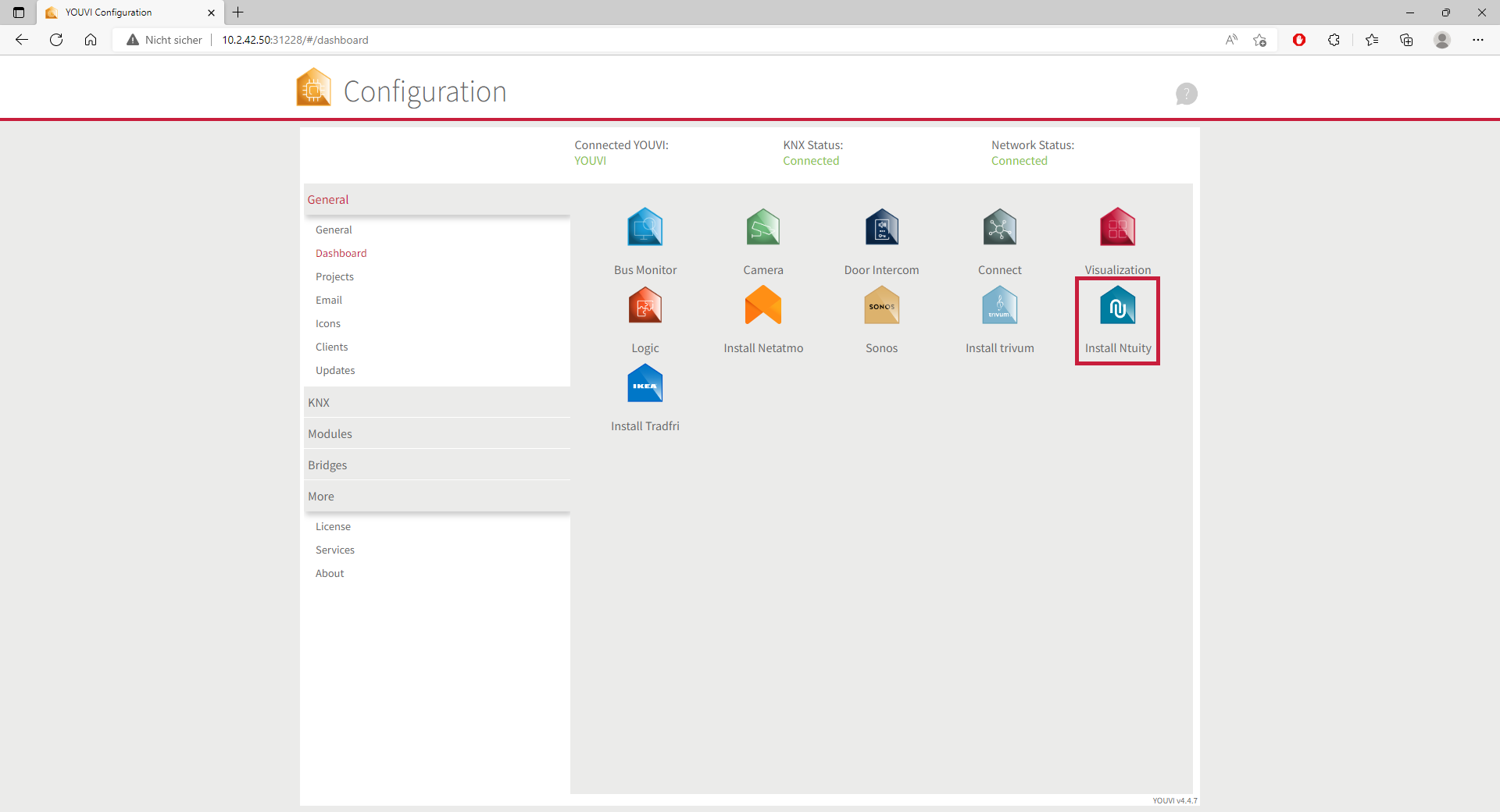
- Then open YOUVI Configuration > More > License and select the appropriate license for the add-on.
- Copy the hardware key.
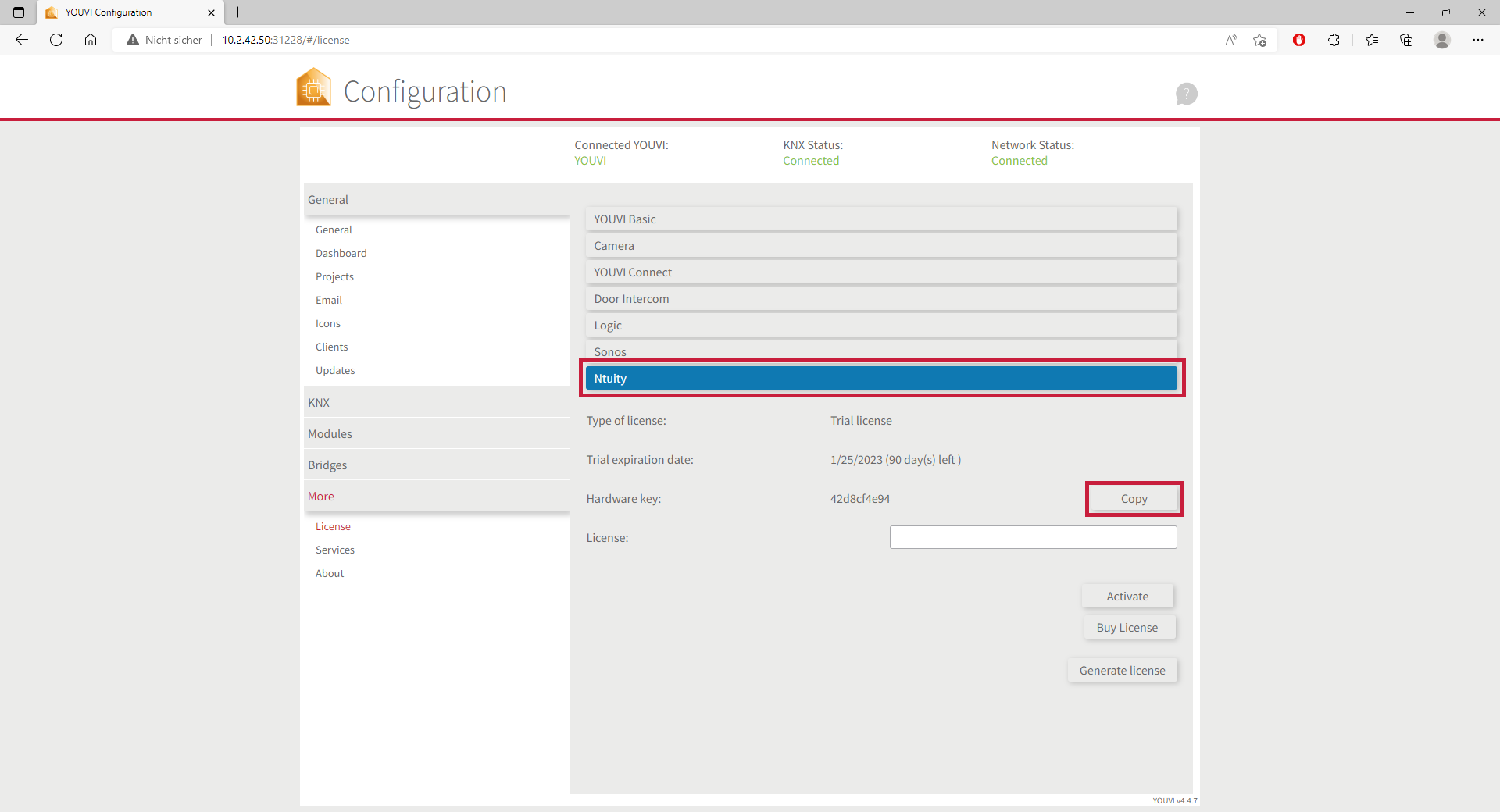
- Then carry out the following steps in the PEAKnx Shop:
- Enter the copied code under "Hardware Key". A license key will be generated and stored from it in the following.
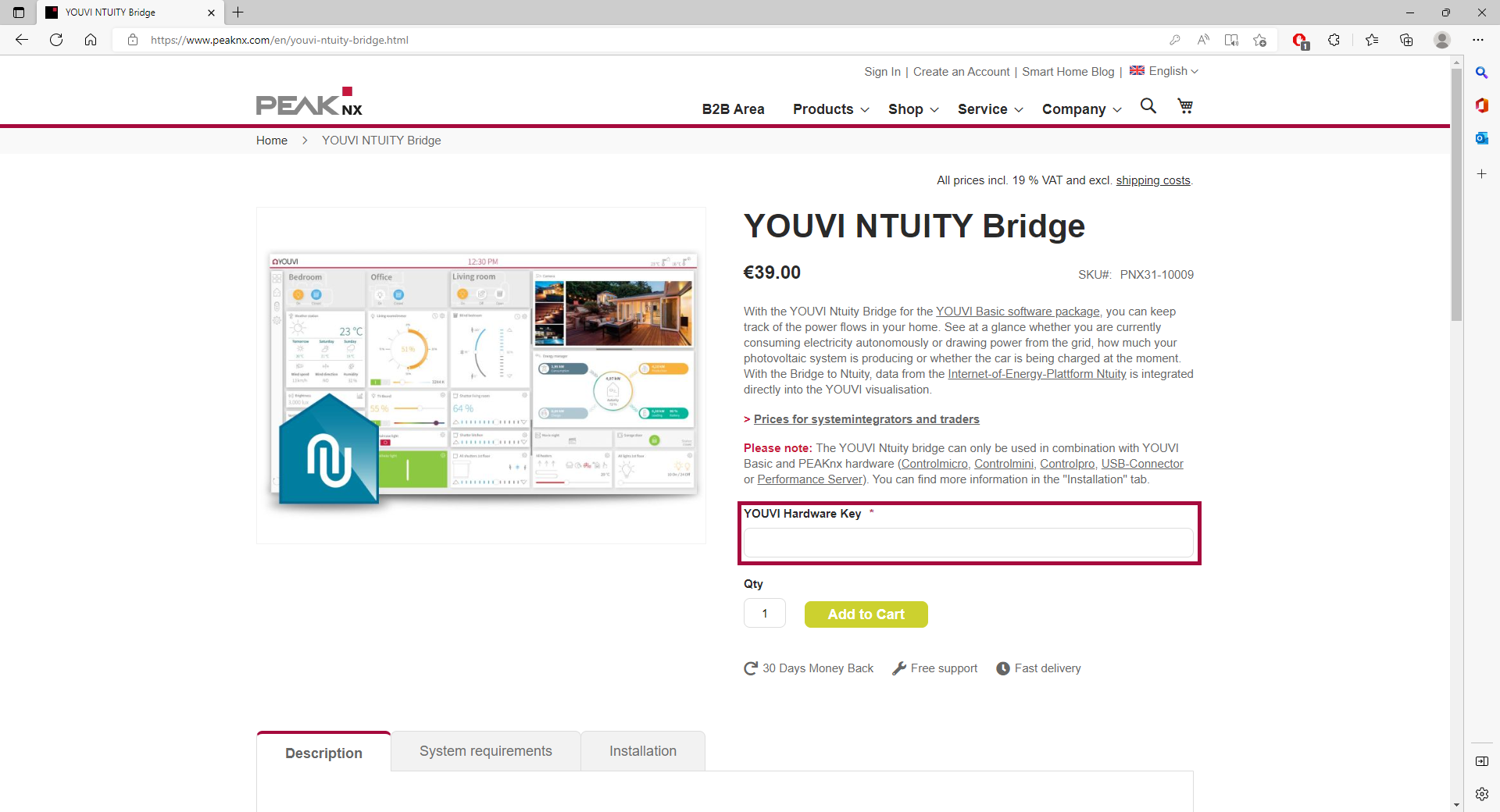
- After completing the order process and paying the invoice, you can take the license key from your customer account. In the tab "My license keys" you will find all purchased license keys.
- Return to YOUVI:
- Open YOUVI Configuration > More > License and select the appropriate license for the add-on.
- Enter the license key under the "License" field and select "Activate".




